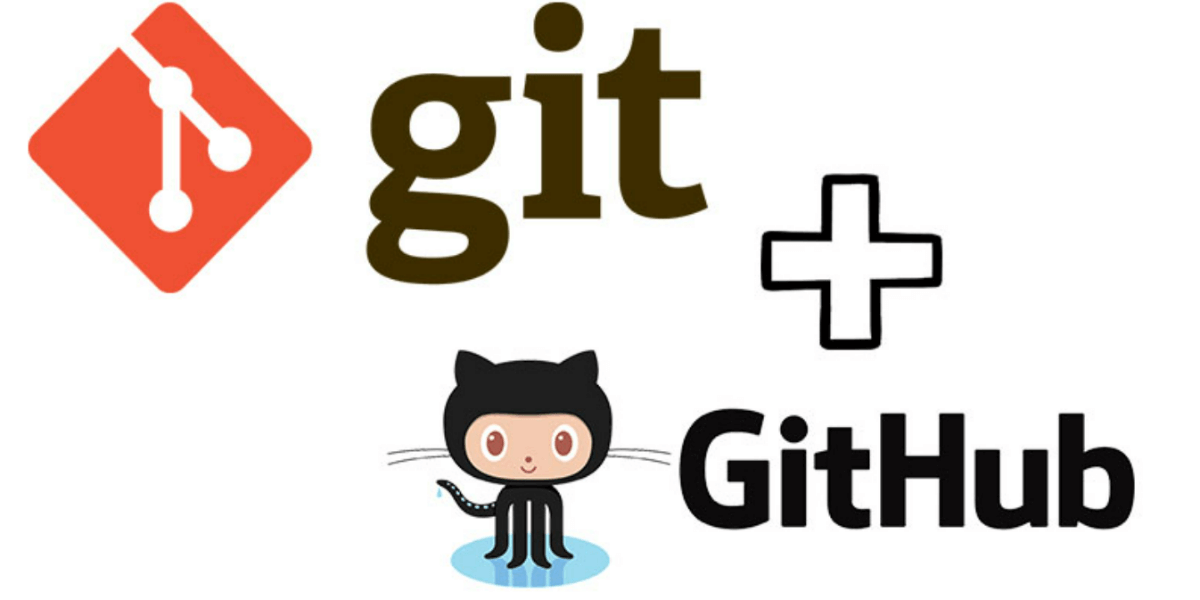Developer should verify there gitlab credential using below GITLAB URL.
http://gitlabrul:8181/
Open Visual Studio 2017 and go to Extensions & update under tool section.
Search for Gitlab Extension for visual studio & Install.

Then we need to connect gitlab with below details.
url:- http://gitlaburl:8181/
Username:- (Your GITLAB username)
Password:- (Your GITLAB Password)
Clone repository to your local drive. Developer need to select repository & browse your local drive.

Please provide password in Git credential manager.
Output like Below:–
Remote: Total 8007 (delta 5537), reused 7997 (delta 5535), pack-reused 0
Developer can see clone repo under the Team Explorer. Please find screenshot below
User can take branch wise clone in their local computer.
Open Gitbash ( Download Url:- https://git-scm.com/downloads )
Go to local path where you want to clone repository & paste below command
git clone <repo clone url> -b <branch name> .

Once above steps complete then go to Visual Studio Team Explorer Eazy Git Integration Tool & click on Add

Select local path which developer clone specific branch & add.

It will display in Eazy git integration section & developer need to select for opening code in solution explorer.
Opening repositories:
After selecting clone repository folder from Team Explore it will open in solution explorer.

Developer need to switch INT1.5 or INT1.6 branch. He need to checkout branch according to his task. Go to branch & double click on working branch.
Developer need to pull code from remote Branch. It grabs the remote copy of the branch and merge the changes with local repository. It update your local repository with the changes from remote repository.

If developer perform any changes then fist he should save file & push changes to current branch. Then it will be saved in local repository.